tp-link EP40 V1.80 Quick Installation Guide
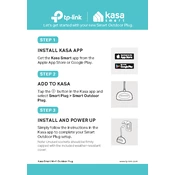
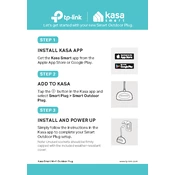
To set up your TP-Link EP40, download the TP-Link Kasa app, create an account or log in, and follow the in-app instructions to add your new device. Ensure your smart plug is connected to a power source and your Wi-Fi is enabled.
Ensure your Wi-Fi network is 2.4GHz, as the EP40 does not support 5GHz. Restart your router, move the plug closer to it, and try resetting the plug by holding the power button for 10 seconds.
To reset your EP40, press and hold the power button for about 10 seconds until the LED blinks amber and green, indicating it's ready for setup.
Yes, as long as the EP40 is connected to your home Wi-Fi and your phone has internet access, you can control it remotely via the Kasa app.
Open the Kasa app, select your device, and check for firmware updates in the device settings. Follow the prompts to update if a new version is available.
A blinking red LED indicates a connection issue. Check your Wi-Fi network, ensure the device is within range, and try resetting the plug if necessary.
Use the Kasa app to set schedules. Select your plug, navigate to 'Schedules,' and configure the desired on/off times.
Yes, the EP40 is compatible with Amazon Alexa and Google Assistant. Link your Kasa account in the respective app to control your plug via voice commands.
Ensure the power source is stable. Check if your plug is overheating or overloaded. Reset the device if necessary and update the firmware through the Kasa app.
No, the TP-Link EP40 is designed for indoor use only. Exposure to outdoor conditions may damage the device and void the warranty.