tp-link EAP9330 V1 Quick Installation Guide
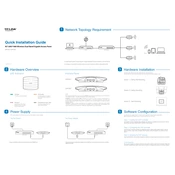
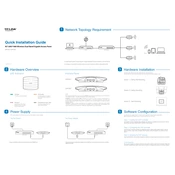
To set up the TP-Link EAP9330, connect the device to a power source and your network using an Ethernet cable. Then, use the TP-Link Omada app or web interface to configure the device by following the on-screen instructions for network settings and SSID creation.
Ensure that the power adapter is properly connected to the device and a functioning power outlet. If using PoE, verify that the Ethernet cable is securely connected to a PoE switch or injector. Check for any damage or faults with the cables or power source.
To reset the TP-Link EAP9330, press and hold the reset button on the device for approximately 5-10 seconds until the system LED blinks. This will restore the device to its factory default settings.
Visit the TP-Link official website to download the latest firmware for the EAP9330. Access the device's web interface, navigate to the firmware upgrade section, and upload the downloaded file. Follow the on-screen instructions to complete the update process.
Log into the TP-Link EAP9330 through the web interface or Omada app. Navigate to the wireless settings and locate the SSID configuration section. Here, you can add multiple SSIDs by specifying names and security settings for each one.
Ensure that the EAP9330 is placed in a central location free from obstructions and interference from other electronic devices. Consider adjusting the transmit power settings in the device’s configuration. If needed, add more access points to improve coverage.
Enable WPA3 or WPA2 encryption for wireless networks, change default admin credentials, and regularly update the firmware. Additionally, consider enabling MAC address filtering and disabling SSID broadcast for added security.
Access the TP-Link Omada Controller software or the web interface to view real-time statistics. The traffic monitoring section provides insights into bandwidth usage, connected clients, and network performance.
Connect the EAP9330 to the existing network and ensure it is powered. Open the Omada Controller, discover the new device, and adopt it into the network. Configure the device settings as needed to match the network requirements.
Check all physical connections and ensure the device is powered. Verify network settings such as IP address and DNS configurations. Review logs via the web interface for any error messages or alerts that could indicate the issue.