tp-link EAP330 V2 Quick Installation Guide
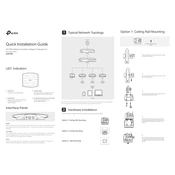
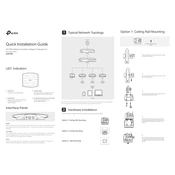
To set up the TP-Link EAP330, connect it to your network and power it on. Use the TP-Link Omada Controller software to discover the EAP and follow the setup wizard to configure your wireless settings.
Ensure that the SSID broadcast is enabled in the wireless settings of the EAP. Check your network connections and restart the device if necessary.
Press and hold the reset button on the EAP330 for about 5 seconds until the LED blinks to reset the device to its factory settings.
Place the EAP330 in a central location, away from obstructions and interference sources like microwaves or cordless phones, to maximize coverage.
Download the latest firmware from the TP-Link website. Access the EAP330's web interface, go to the System Tools section, and use the Firmware Upgrade option to upload and install the update.
Check for any interference from other devices, ensure the firmware is up-to-date, and try changing the wireless channel to a less congested one.
Yes, the EAP330 can be used in conjunction with other TP-Link EAP devices in a mesh network using the Omada Controller for seamless management and configuration.
Access the EAP's management interface, navigate to the Wireless settings, and create a new SSID designated for guests. Enable client isolation and customize access permissions as needed.
The TP-Link EAP330 can support up to 100 concurrent users, depending on the network environment and usage.
Use the Omada Controller software to monitor network traffic. It provides real-time statistics and reports on client data usage and overall network performance.