tp-link EAP225-Wall V2 Quick Installation Guide
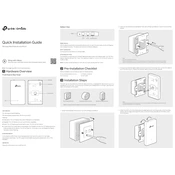
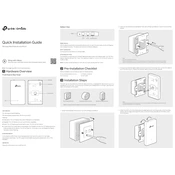
To set up the TP-Link EAP225-Wall, connect the device to a PoE switch using an Ethernet cable. Download the Omada app or access the web interface by entering the device's IP address in a browser. Follow the setup wizard to configure SSIDs and security settings.
Ensure that the Ethernet cable is securely connected and is capable of delivering PoE. Test the cable with another device or use a different PoE port. If the problem persists, try using a different PoE switch or injector.
Locate the reset button on the side of the EAP225-Wall. Use a paperclip to press and hold the button for about 5 seconds until the LED indicators flash, indicating a successful reset.
Download the latest firmware from the TP-Link website. Access the EAP's web interface, navigate to the 'System' section, and select 'Firmware Upgrade'. Upload the downloaded file and follow the prompts to complete the upgrade.
Access the EAP's web interface or use the Omada app. Under the 'Wireless' settings, create new SSIDs by specifying names, security options, and VLAN settings if needed. Save the settings to apply the changes.
Check for physical obstructions or sources of interference, like microwaves or thick walls. Adjust the EAP's placement for better coverage and update the firmware to the latest version. Consider adding more access points for larger areas.
Enable WPA3 or WPA2 encryption for SSIDs and use strong, complex passwords. Disable SSID broadcasting if possible and consider enabling MAC address filtering. Regularly update the firmware to patch security vulnerabilities.
Yes, use the TP-Link Omada software controller or a hardware controller to manage multiple EAP devices. This allows centralized configuration, monitoring, and firmware updates for all connected EAPs.
Use the Omada app or web interface to check the status of connected devices. Look for any error messages or logs indicating issues. Verify network settings and ensure the device is within range of the EAP225-Wall.
Regularly check for firmware updates and apply them to keep the device secure. Periodically review and update security settings and passwords. Inspect physical connections and clean the device to prevent dust buildup.