tp-link EAP120 V1 Quick Installation Guide v2
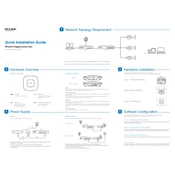
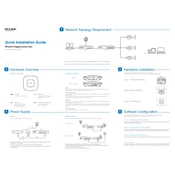
To set up your TP-Link EAP120, connect the device to your network using an Ethernet cable, power it on, and use the TP-Link Omada Controller software to configure the device. Follow the setup wizard to complete the process.
Ensure that the EAP120 is properly connected to your network and powered on. Check the SSID settings via the Omada Controller to make sure the Wi-Fi is enabled. Restart the device if necessary.
To reset the EAP120 to factory settings, press and hold the reset button on the device for about 10 seconds until the LED indicator turns off and then back on.
To update the firmware, download the latest firmware from the TP-Link website, log into the Omada Controller, navigate to the device management page, and upload the firmware file to the EAP120.
Yes, the TP-Link EAP120 supports Power over Ethernet (PoE), allowing it to be powered and connected to your network using a single Ethernet cable from a compatible PoE switch.
The TP-Link EAP120 can handle up to 64 simultaneous wireless client connections per frequency band under optimal conditions.
To configure VLANs, access the Omada Controller, go to the settings for the EAP120, and configure VLAN settings under the network tab by specifying the VLAN ID for each SSID.
Intermittent connectivity may be due to interference from other wireless devices, outdated firmware, or network congestion. Try changing the Wi-Fi channel, updating the firmware, and checking network traffic.
To improve coverage, position the EAP120 in a central location, away from obstructions and electronic devices that may cause interference, and consider using additional access points for larger areas.
To secure your wireless network, use WPA2 or WPA3 encryption, set a strong password, disable SSID broadcasting if possible, and regularly update the device firmware to protect against vulnerabilities.