tp-link EAP115 V1 Quick Installation Guide
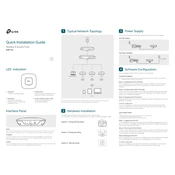
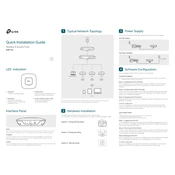
To set up the TP-Link EAP115, connect it to your network via an Ethernet cable, then power it on. Use the TP-Link Omada Controller software to discover the device and follow the setup wizard for configuration.
Ensure that the Ethernet cable is securely connected and the network port is functional. Check the LED status indicators for connectivity issues and restart the device if necessary.
To reset the EAP115, press and hold the reset button located on the device for about 5 seconds until the LED blinks, indicating the reset process.
Yes, the EAP115 supports Power over Ethernet (PoE) and can be powered using a PoE switch or injector, eliminating the need for a separate power adapter.
Download the latest firmware from the TP-Link website. Log into the Omada Controller, navigate to the device management section, and upload the firmware file to update.
The coverage range of the EAP115 depends on environmental factors but typically offers a range of up to 300 meters in open spaces.
To improve Wi-Fi performance, ensure the EAP115 is placed in a central location, away from obstructions and interference. Adjust the channel settings to avoid congestion.
Yes, you can manage multiple EAP115 units using the TP-Link Omada Controller, which provides a centralized management interface for all connected devices.
The EAP115 offers several security features, including WPA/WPA2-Enterprise, MAC address filtering, and rogue access point detection to secure your network.
You can perform a network speed test by connecting a device to the EAP115 and using online speed test tools such as Ookla's Speedtest to measure the connection speed.