tp-link EAP110 V4 Quick Installation Guide
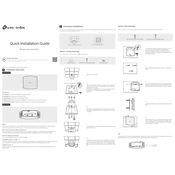
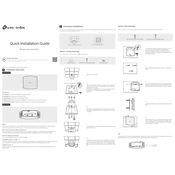
To set up your TP-Link EAP110, connect it to your network via an Ethernet cable, download and install the TP-Link Omada Controller software on your computer, and follow the setup wizard to configure your device.
Ensure that the Ethernet cable is properly connected, check if the power supply is functioning, and verify the network settings on the Omada Controller. Reset the device if necessary.
Press and hold the reset button on the device for about 10 seconds until the LED lights change, indicating the device has been reset to factory settings.
Yes, you can manage multiple EAP110 devices using the TP-Link Omada Controller software, which provides centralized management for easy configuration and monitoring.
Download the latest firmware from the TP-Link website, access the Omada Controller, navigate to the device management section, and upload the firmware file to update your EAP110.
Place the EAP110 in a central location with minimal obstructions, ideally mounted on a ceiling or high on a wall, to ensure optimal Wi-Fi coverage and performance.
Configure a strong WPA2 encryption with a complex password through the Omada Controller. You can also enable MAC filtering and disable SSID broadcast for added security.
Check for interference from other devices, ensure your firmware is up to date, reduce the number of connected devices, and adjust the channel settings on the Omada Controller to minimize interference.
Consider adding additional EAP110 units to create a mesh network, or use range extenders to boost the signal in areas where coverage is weak.
The EAP110 is designed for indoor use. If outdoor use is necessary, ensure it is protected from weather elements, or consider using a model specifically designed for outdoor environments.