tp-link Deco M4 V1 Quick Installation Guide
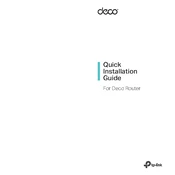
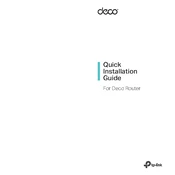
To set up your Deco M4, download the Deco app on your smartphone, create a TP-Link ID, and follow the in-app instructions to connect the Deco unit to your modem and configure your network settings.
Check if your modem is connected properly and reboot it. Ensure the Deco is in router mode if it's the main device. You may also try restarting the Deco unit and checking the network cables.
Open the Deco app, tap the '+' icon, and select the Deco model. Follow the instructions to power on the new unit and add it to your network for seamless coverage expansion.
Yes, you can prioritize devices by enabling the 'QoS' feature in the Deco app. This allows you to allocate more bandwidth to specific devices for better performance.
To update the firmware, open the Deco app, go to 'More', select 'Update Deco', and follow the prompts to check for and install any available updates.
A red light indicates a connection issue. Reboot the Deco units and the modem. If the issue persists, ensure that the units are properly connected and within range of each other.
Yes, you can use the Deco M4 in access point mode by connecting it to an existing router. This will extend the existing network without creating a new subnet.
Press and hold the reset button on the Deco unit for about 10 seconds until the LED turns yellow. This will restore the unit to its factory settings.
Place Deco units in a central location, away from obstructions and electronic devices that may cause interference. Ensure they are within range of each other for effective mesh coverage.
Enable WPA3 encryption if supported, regularly update the firmware, use a strong Wi-Fi password, and consider enabling the built-in antivirus and parental controls for additional security.