tp-link CR1900 Quick Installation Guide
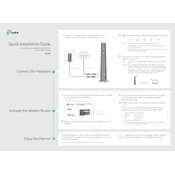
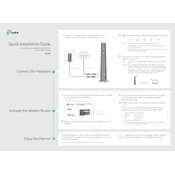
To set up your TP-Link CR1900, connect the modem to a power source and your computer or router using an Ethernet cable. Access the web interface by entering "http://tplinkmodem.net" in a browser. Follow the Quick Setup wizard to complete the configuration.
If you forget the admin password, you can reset the CR1900 to its factory settings by pressing and holding the reset button for about 10 seconds. This will restore the default settings, allowing you to log in with the default credentials.
To improve Wi-Fi signal strength, place the router in a central location away from obstructions, update the firmware to the latest version, and consider using a Wi-Fi range extender if needed.
To update the firmware, log in to the router's web interface, navigate to the System Tools section, and select Firmware Upgrade. Download the latest firmware from the TP-Link website and upload it via the interface.
Log in to the web interface, go to the Parental Controls section, and add devices you want to restrict. Set access times and content filters as needed.
First, check all cable connections and ensure the modem is powered on. Restart the modem and your computer. If the issue persists, check the ISP's connection status and contact them if necessary.
Log in to the router's web interface, navigate to the Guest Network section, enable the guest network, and configure the SSID and password settings. Save the changes to activate the network.
Access the web interface, go to the Wireless settings, and change the password under the Wireless Security section. Save the changes and reconnect devices with the new password.
To secure your router, change the default admin password, enable WPA3 encryption, disable WPS, and update the firmware regularly. Additionally, consider hiding the SSID broadcast.
Log in to the router's web interface and navigate to the DHCP Client List or Connected Devices section to view all devices currently connected to your network.