tp-link Archer T4E V1 Quick Installation Guide
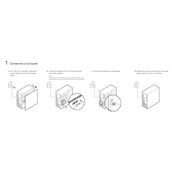
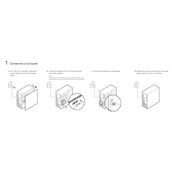
To install the TP-Link Archer T4E, first power down your computer and unplug it. Open the case and insert the card into an available PCIe slot. Secure the card with a screw, attach the antennas, close the case, and power up the computer. Install the drivers from the included CD or download them from the TP-Link website.
Ensure the card is properly seated in the PCIe slot. Check the device manager for any driver issues. If the card is not listed, try a different PCIe slot or reinstall the drivers. Updating Windows and the motherboard BIOS may also resolve detection issues.
Position the antennas for optimal signal reception, ideally perpendicular to each other. Ensure there are minimal obstructions between the router and the card. Consider using a Wi-Fi range extender or upgrading your router for better coverage.
Check for interference from other devices or networks. Ensure you are connected to the correct frequency band (5GHz for faster speeds). Update the network drivers and router firmware. Test the connection with different devices to rule out ISP issues.
Yes, the Archer T4E can work with Linux, but you may need to install additional drivers. Check the TP-Link support site or community forums for compatible Linux drivers and installation instructions.
Regularly clean the card and antennas to prevent dust buildup. Keep your drivers updated and ensure your router firmware is current. Avoid physical obstructions and electronic interference in the card's vicinity.
Visit the TP-Link support website and download the latest drivers for your operating system. Uninstall the current drivers via the device manager, then run the installer for the new drivers. Restart your computer to complete the update.
Check for driver or firmware updates. Ensure your router is functioning correctly and is placed optimally. Try a different PCIe slot and check for hardware conflicts in the device manager. Reducing interference from other wireless devices may also help.
The Archer T4E is compatible with any router that supports the 802.11ac standard. For optimal performance, pair it with a dual-band router to take advantage of both 2.4GHz and 5GHz bands.
Ensure the antennas are properly connected and the router is operational. Verify the network settings, including SSID and password. Check for driver updates and reset the network settings if necessary. Testing connection with another device can help identify the issue.