tp-link Archer C900 V1 Quick Installation Guide
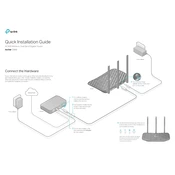
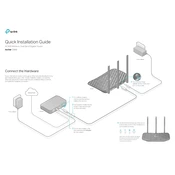
To set up your TP-Link Archer C900, connect it to your modem using an Ethernet cable. Then, connect your computer to the router using another Ethernet cable. Open a web browser and go to http://tplinkwifi.net. Log in using the default credentials (admin/admin) and follow the Quick Setup Wizard to configure your internet connection.
If you forget your router's admin password, you will need to reset the router to factory settings. To do this, press and hold the reset button on the back of the router for about 10 seconds until the power LED blinks. This will restore the default settings, including the default password (admin).
To update the firmware, log in to the router's web interface at http://tplinkwifi.net. Go to Advanced > System Tools > Firmware Upgrade. Click on 'Check for Upgrade' or manually upload the firmware file downloaded from the TP-Link website. Follow the on-screen instructions to complete the upgrade.
Log in to your router's web interface and go to Basic > Guest Network. Enable the Guest Network feature and configure the SSID, security settings, and bandwidth control as needed. Save the changes to activate the guest network.
Check if the cables are properly connected and the modem is working. Restart both the modem and router. Log in to the router's web interface to ensure that the internet settings are correctly configured. If the issue persists, contact your ISP or perform a factory reset.
Log in to the router's web interface at http://tplinkwifi.net. Go to Basic > Wireless. Under the Wireless Settings, find the 'Wireless Password' field. Enter your new password and click 'Save' to apply the changes.
Log in to the router's web interface, navigate to Advanced > Parental Controls. Click 'Add' to create a profile for the device you want to control. Set the internet access schedule and apply content restrictions as needed. Save the settings to activate parental controls.
Place the router in a central location away from walls and obstructions. Ensure the router firmware is up to date. Adjust the router's antennas for optimal coverage and consider using a Wi-Fi extender if necessary.
Check for interference from other devices, ensure firmware is updated, and verify that the router is not overheating. Changing the wireless channel in the settings might help. If problems persist, consider resetting the router to factory settings.
Yes, you can use the Archer C900 as a repeater or access point. Log in to the web interface, go to Advanced > Operation Mode, and select 'Access Point' or 'Repeater' mode. Follow the configuration steps provided to complete the setup.