tp-link Archer C3150 V1 Quick Installation Guide
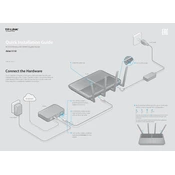
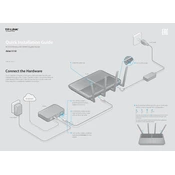
To set up your TP-Link Archer C3150, connect the router to your modem via an Ethernet cable. Then, connect your computer or smartphone to the router's Wi-Fi. Open a web browser and go to http://tplinkwifi.net. Log in with the default credentials (usually admin/admin) and follow the Quick Setup wizard to configure your internet settings.
To update the firmware, log in to the router's web interface at http://tplinkwifi.net. Navigate to Advanced > System Tools > Firmware Upgrade. Download the latest firmware from the TP-Link website and upload it using the interface. Ensure that you do not turn off the router during the upgrade process.
Ensure that your router is placed in a central location away from obstructions and interference. You can also try changing the wireless channel in the router settings under Wireless > Wireless Settings. Additionally, make sure the router's antennas are positioned properly for optimal coverage.
To reset the Archer C3150 to factory settings, locate the reset button on the back of the router. Press and hold the button for about 10 seconds until the power LED blinks. Release the button and wait for the router to reboot.
Log in to the router's web interface at http://tplinkwifi.net. Go to Basic > Wireless. Here, you can change the password for both 2.4GHz and 5GHz networks. After updating, save the changes and reconnect your devices with the new password.
To set up a guest network, access the router's web interface and navigate to Basic > Guest Network. Enable the guest network for either the 2.4GHz or 5GHz band, set a network name (SSID), and configure the security options. Save the settings to activate the guest network.
First, check the physical connections and ensure that the Ethernet cable is securely connected. Restart both your modem and router. Log in to the router's web interface and verify that the WAN settings match your ISP's requirements. Contact your ISP if the issue persists.
Yes, the Archer C3150 supports Quality of Service (QoS). Log in to the router's web interface, go to Advanced > QoS. Enable QoS and specify the devices or applications you want to prioritize, then save the changes to apply the settings.
Change the default admin credentials by logging into the router's web interface, going to Advanced > System Tools > Administration, and setting a new password. Additionally, enable WPA3 encryption for your Wi-Fi under Wireless settings, and regularly update the firmware to the latest version.
Consider using a TP-Link range extender to boost the Wi-Fi signal in hard-to-reach areas. You can also use Powerline adapters for extending the network through existing electrical wiring. Ensure your router is in a central, unobstructed location for optimal range.