tp-link Archer AX50 V1 Quick Installation Guide
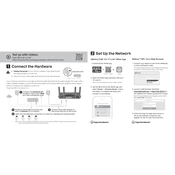
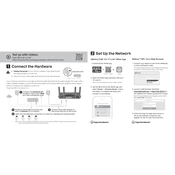
To set up your TP-Link Archer AX50, connect the router to your modem using an Ethernet cable, plug it into a power source, and connect your computer to the router's network. Open a web browser and go to http://tplinkwifi.net. Follow the Quick Setup Wizard to configure your internet settings.
To update the firmware, log in to the web management page at http://tplinkwifi.net. Go to Advanced > System Tools > Firmware Upgrade. Check for the latest firmware version and follow the on-screen instructions to update. Ensure your router remains powered on during the process.
If you forget your Wi-Fi password, log in to the router's web interface at http://tplinkwifi.net. Navigate to Wireless > Wireless Settings to view or reset your password. You can also reset the router to factory settings and set a new password.
To set up a guest network, access the router's web interface. Go to Wireless > Guest Network. Enable the Guest Network function, configure the network name and security settings, and save your changes.
Slow internet can be due to multiple factors. Ensure the router is placed centrally and away from obstructions. Check for firmware updates and reduce the number of connected devices. If the issue persists, contact your ISP or reset the router to default settings.
To perform a factory reset, locate the reset button on the back of the router. Press and hold it for about 10 seconds until the power LED blinks. Release the button and wait for the router to reboot with factory settings.
Yes, you can prioritize devices using the QoS (Quality of Service) feature. Access the web interface, go to Advanced > QoS. Enable QoS, set the bandwidth allocation, and prioritize devices based on your preference.
To see connected devices, log in to the web interface, go to Advanced > Network > DHCP Server. Under the DHCP Client List, you will see all connected devices along with their IP addresses.
First, check all cable connections and ensure the router is powered on. Confirm that the wireless function is enabled in the web interface under Wireless Settings. If necessary, reboot the router or perform a factory reset.
To configure parental controls, log in to the web interface and navigate to Advanced > Parental Controls. Add the devices you wish to control and set up the time limits and content filters according to your preferences.