tp-link Archer AX11000 V1.60 Quick Installation Guide
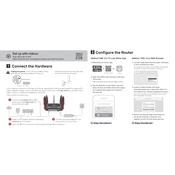
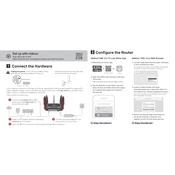
To set up your TP-Link Archer AX11000, connect it to your modem using the WAN port. Power on the router and connect your computer or smartphone to the router's Wi-Fi or use an Ethernet cable. Open a web browser and visit http://tplinkwifi.net. Follow the Quick Setup instructions to configure your network settings.
If you forget the admin password, you need to reset the router to factory settings. Press and hold the reset button on the back of the router for about 10 seconds until the LED blinks. This will restore default settings, and you can use 'admin' for both username and password.
To update the firmware, log in to the router's web interface at http://tplinkwifi.net. Go to Advanced > System Tools > Firmware Upgrade. Click 'Check for Upgrade' and follow the on-screen instructions to download and install the latest firmware. Ensure the router stays powered during the update process.
Log into your router's web interface. Navigate to Advanced > Wireless > Guest Network. Enable the Guest Network feature and configure the SSID and security settings as needed. Save the settings to activate the guest Wi-Fi network.
Check your internet plan to ensure your expectations match the service. Also, ensure the firmware is up to date and reduce interference by keeping the router in a central location. Check connected devices for bandwidth-heavy applications and consider enabling QoS settings to prioritize traffic.
To improve Wi-Fi range, place the router in a central, elevated location away from obstructions and interference. Make use of the router's antennas by adjusting their angles for optimal coverage. Consider using a Wi-Fi range extender if needed.
Access the router's web interface and navigate to Advanced > Parental Controls. Add the devices you want to control and configure the appropriate time limits and content restrictions. Save your settings to activate parental controls.
Log into the router's web interface and go to Advanced > NAT Forwarding > Port Forwarding. Click 'Add', enter the service name, and specify the internal IP address and ports. Save the changes to enable port forwarding.
Check the physical connections and ensure the firmware is up to date. Restart the router and modem. Check for potential interference from other electronics. If the issue persists, contact your ISP to verify that there are no service outages.
Yes, the Archer AX11000 supports VPN server functionality. Access the router's web interface, go to Advanced > VPN Server, and enable the VPN server. Configure the VPN type and settings, then save your configuration to enable VPN access.