Toshiba 58L9363 User Manual
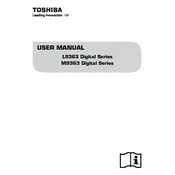
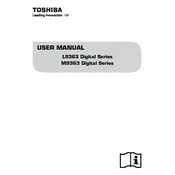
To connect your Toshiba 58L9363 TV to Wi-Fi, go to the TV's menu, select 'Network', then 'Network Setup', and choose 'Wireless Setup'. Follow the on-screen instructions to select your network and enter your password.
To reset your Toshiba 58L9363 TV to factory settings, press the 'Menu' button, go to 'Settings', select 'System', and choose 'Factory Reset'. Confirm your selection to reset the TV.
If your Toshiba 58L9363 TV won't turn on, ensure the power cord is securely plugged in, try a different outlet, and check the remote batteries. If it still doesn't turn on, perform a power reset by unplugging the TV for 60 seconds and then plugging it back in.
To update the software, go to 'Menu', select 'Support', then 'Software Update'. Choose 'Update via Internet' to check for and install any available updates. Ensure your TV is connected to the internet.
If the picture is blurry, check the resolution settings in the 'Picture' menu. Ensure the content source is HD and all cables are properly connected. Try adjusting the sharpness settings to improve clarity.
Connect external speakers to your Toshiba 58L9363 TV using the audio output ports, such as HDMI ARC or optical audio output. Configure the 'Audio' settings in the TV menu to ensure sound is routed through the external speakers.
Check if the TV is muted or if the volume is set to a low level. Verify all audio cables are securely connected. Go to 'Audio' settings and ensure the correct audio output is selected. Perform a sound test if available.
To enable HDR, ensure you are using an HDMI 2.0 cable. Go to 'Picture' settings, select 'Advanced Settings', and enable HDR. Ensure your content source supports HDR and is correctly configured.
Yes, you can control your Toshiba 58L9363 TV using a compatible smartphone app. Download the Toshiba Smart Remote app from your app store, connect your phone to the same Wi-Fi network as your TV, and follow the app instructions to pair your devices.
To adjust picture settings, go to 'Menu', select 'Picture', and then 'Picture Mode'. Choose a mode that suits your viewing preferences. Adjust brightness, contrast, color, and sharpness for optimal image quality. Use 'Advanced Settings' for more detailed adjustments.