Toshiba 40L7331 User Manual
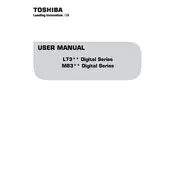
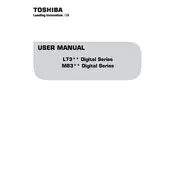
To perform a factory reset, press the 'Menu' button on your remote control. Navigate to 'Settings' > 'System' > 'Factory Reset'. Confirm the reset by selecting 'Yes'. The TV will restart with default settings.
Ensure the TV is plugged into a working power outlet and the power cord is securely connected. Check the remote batteries or try using the power button on the TV itself. If the issue persists, consider contacting Toshiba support.
Press the 'Menu' button, go to 'Network' settings, and select 'Wireless Setup'. Choose your Wi-Fi network and enter the password when prompted. Once connected, the TV will confirm the connection.
Check the HDMI or AV cable connections and ensure they are secure. Adjust the picture settings by going to 'Menu' > 'Picture' and tweaking options such as brightness, contrast, and sharpness.
To update the firmware, connect the TV to the internet. Go to 'Menu' > 'Settings' > 'System' > 'Software Update' and select 'Check for Updates'. Follow the on-screen instructions to install any available updates.
Ensure the volume is not muted and is set to an audible level. Check audio output settings and ensure external speakers or sound systems are properly connected if in use. Restart the TV to resolve any temporary glitches.
The Toshiba 40L7331 TV does not support Bluetooth connectivity. You may use a Bluetooth transmitter connected via the audio output to pair Bluetooth devices.
Press the 'Subtitle' button on the remote control. Select the desired subtitle language from the options provided. Ensure the broadcast or media supports subtitles.
Restart the TV and the router. Ensure the Wi-Fi password is correct and the TV is within range of the router. Check for any interference from other devices and update the TV's firmware if required.
Turn off the TV and unplug it. Use a microfiber cloth slightly dampened with water or a screen cleaning solution. Gently wipe the screen in a circular motion, avoiding excessive pressure.