Toshiba 32L4333 User Manual
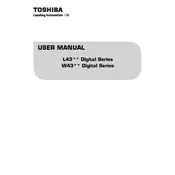
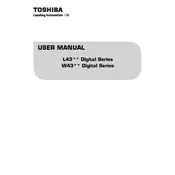
To connect your Toshiba 32L4333 TV to Wi-Fi, press the Menu button on your remote, navigate to Network Settings, and select Wireless. Choose your network from the list and enter the password.
If your Toshiba 32L4333 TV is not turning on, check if the power cable is properly connected and ensure the power outlet is working. Try pressing the power button on the TV itself to rule out remote issues.
To reset your Toshiba 32L4333 TV, go to the Menu, select Setup, then System, and choose Factory Defaults. Confirm your selection to reset the TV to its original settings.
Ensure that the TV is not on mute and the volume is turned up. Check audio cables if using external speakers. If the issue persists, try a factory reset or check for software updates.
To update the software, press the Menu button, go to Support, and select Software Update. Follow the on-screen instructions to complete the update process.
Yes, a universal remote can be used with the Toshiba 32L4333 TV. You'll need to program the remote using the correct code for Toshiba TVs, which can be found in the remote's manual.
To adjust picture settings, press the Menu button, navigate to Picture Settings, and adjust options such as brightness, contrast, and color to your preference.
The recommended viewing distance for a 32-inch TV is approximately 4 to 6 feet, allowing for an optimal viewing experience without straining your eyes.
If there is no image, check if the TV is on the correct input source. Make sure all cables are properly connected and inspect for any damage. A factory reset may also resolve this issue.
To enable parental controls, press the Menu button, navigate to Setup, select Parental Controls, and follow the prompts to set up restrictions and a PIN code.