Toshiba 42M7453 User Manual
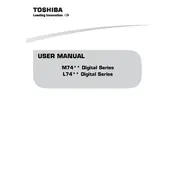
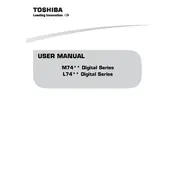
To connect your Toshiba 42M7453 TV to a Wi-Fi network, go to 'Menu' > 'Network' > 'Network Setup' > 'Wireless Setup'. Select your Wi-Fi network and enter the password.
If your TV won't turn on, check if the power cable is securely plugged in and the power outlet is working. Try using the remote and the physical power button on the TV. If it still doesn't work, unplug the TV for a few minutes and try again.
To update the firmware, go to 'Menu' > 'Support' > 'Software Update'. Choose 'Via Network' if connected to the internet or 'Via USB' if you have downloaded the update file to a USB device.
Check if the TV is muted or if the volume is turned down. Ensure that external devices are properly connected. Verify that the audio settings are correct under 'Menu' > 'Sound'.
To reset the TV to factory settings, go to 'Menu' > 'Setup' > 'System' > 'Factory Defaults'. Confirm the reset by following the on-screen instructions.
Yes, you can use your Toshiba 42M7453 TV as a computer monitor. Connect your computer to the TV using an HDMI cable and select the appropriate HDMI input using the 'Input' button on the remote.
To enable subtitles, press the 'Subtitle' button on your remote control. Navigate to 'Subtitle Settings' in the menu to adjust appearance and language options.
Picture distortion can be caused by poor signal reception, incorrect picture settings, or faulty cables. Check your antenna or cable connections, and adjust the picture settings under 'Menu' > 'Picture'.
Press the 'Home' button on your remote to access the Smart TV features. Navigate to the app section and select Netflix. Ensure your TV is connected to the internet.
To adjust the picture settings, go to 'Menu' > 'Picture'. You can adjust settings such as brightness, contrast, color, and sharpness to enhance picture quality.