Toshiba 42L7453 User Manual
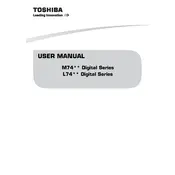
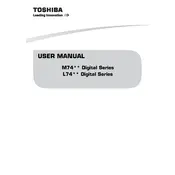
To connect your Toshiba 42L7453 TV to Wi-Fi, press the 'Menu' button on your remote, navigate to 'Network Settings', select 'Wireless Device Setup', and follow the on-screen instructions to choose your Wi-Fi network and enter the password.
To perform a factory reset, press the 'Menu' button on your remote, go to 'Settings', select 'System', choose 'Reset TV', and confirm the reset. Make sure to save any important settings or data before proceeding.
If your TV won't turn on, first check that it's plugged in and the power outlet is working. Try using the power button on the TV itself instead of the remote. If it still doesn't turn on, unplug the TV, wait 10 seconds, and plug it back in.
To update the firmware, press the 'Menu' button, go to 'Settings', select 'System', choose 'Software Update', and follow the instructions to download and install the latest firmware version. Ensure your TV is connected to the internet.
Check if the TV is muted or if the volume is turned down. Ensure that external speakers or audio devices are properly connected. Go to 'Settings' > 'Sound' and check the sound output settings.
To enable HDMI-CEC, press the 'Menu' button, navigate to 'Settings', select 'System', choose 'HDMI CEC', and turn it on. This allows control of connected HDMI devices with your TV remote.
For optimal picture quality, adjust the picture mode to 'Standard' for general viewing. You can fine-tune settings like brightness, contrast, and color through the 'Picture' menu to suit your preferences.
Ensure that all cables are securely connected and compatible with your TV. Try using different ports or cables, and make sure the external device is powered on. Check the TV's input settings to ensure it matches the connected device.
Press the 'Home' button on your remote to access the app menu. Use the navigation keys to select and open apps. Make sure your TV is connected to the internet for accessing online applications.
Check for loose or damaged cables and ensure they are properly connected. Try changing the input source or adjusting the picture settings. If the issue persists, consider resetting the TV to factory settings or contacting customer support.