Tascam PA-R200 Instruction Manual
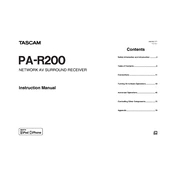
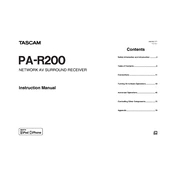
To perform a factory reset on the Tascam PA-R200, turn off the unit. While pressing the "Tuning Mode" button, turn the power back on. Continue to hold the button until "Clear" appears on the display. This will reset all settings to their factory defaults.
First, ensure that all cables are properly connected and the volume is turned up. Check that the correct input source is selected. If there is still no sound, verify that the speakers are connected correctly and not muted. Try performing a factory reset if the issue persists.
To update the firmware, download the latest version from the Tascam website. Copy the firmware file to a USB drive. Insert the USB into the PA-R200's USB port and follow the on-screen instructions to complete the update. Ensure the device remains powered during the update process.
Yes, the Tascam PA-R200 can be connected to a wireless network using a compatible USB Wi-Fi adapter. Plug the adapter into the USB port, then navigate to the network settings in the menu to connect to your Wi-Fi.
To clean the Tascam PA-R200, power off the device and unplug it from the power source. Use a soft, dry cloth to wipe the exterior. Avoid using any harsh chemicals or cleaners. For stubborn dirt, slightly dampen the cloth with water.
Ensure the remote control batteries are fresh and installed correctly. Check for any obstructions between the remote and the unit. Make sure the remote sensor on the PA-R200 is clean and unobstructed. If problems continue, try using a universal remote compatible with the device.
The Tascam PA-R200 has multiple input options including HDMI, optical, and analog connections. Choose the appropriate input based on your external device, and connect it using a compatible cable. Select the corresponding input source on the PA-R200 to start using the device.
Common causes of overheating include poor ventilation, excessive dust buildup, and operating the unit at high volumes for extended periods. Ensure the unit has sufficient airflow around it, clean the vents regularly, and avoid placing it near heat sources.
To set up multi-zone audio, connect speakers to the designated Zone 2 or Zone 3 outputs on the PA-R200. Use the menu settings to assign different audio sources to each zone and control the volume independently. Refer to the manual for detailed instructions on setup.
Unexpected power-offs may be due to overheating, a faulty power source, or a malfunctioning unit. Ensure proper ventilation, check the power cable and outlet, and try connecting to a different power source. If the issue persists, contact Tascam support for assistance.