Tascam SS-CDR1 Owner's Manual
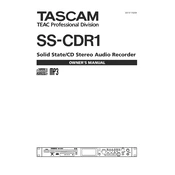
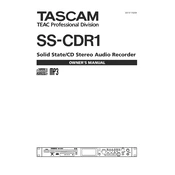
To format a CF card, insert it into the SS-CDR1, go to the 'Menu', select 'Format', choose the CF card, and confirm the action. This will erase all data, so ensure no important data is on the card before formatting.
The Tascam SS-CDR1 can record onto CD-R and CD-RW discs. Ensure they are compatible with your unit and are free of scratches or defects for optimal performance.
Download the latest firmware from the Tascam website, copy it onto a formatted CF card, insert the card into the SS-CDR1, and follow the on-screen instructions to complete the update process.
This could be due to a dirty or damaged disc, or the disc is not inserted correctly. Try cleaning the disc or ensuring it is properly seated. If the problem persists, the laser lens may need cleaning or servicing.
Use the analog RCA or digital coaxial/optical inputs on the back of the unit to connect to an external audio source. Make sure to select the appropriate input source on the SS-CDR1's menu.
Yes, the SS-CDR1 can playback MP3 files from a CD or CF card. Ensure the files are properly encoded and the media is formatted correctly for the unit to recognize them.
To perform a factory reset, turn off the unit, then hold down the 'Stop' and 'Record' buttons while powering it on. Follow the on-screen instructions to complete the reset process.
Check that the power cable is securely connected to both the unit and the power outlet. Ensure the outlet has power, or try a different outlet. If the problem persists, the unit may need professional servicing.
No, the SS-CDR1 does not support USB flash drives for recording. You can use CF cards or record directly onto CDs using the supported media types.
Ensure you are using high-quality media, clean the laser lens regularly, and use proper input levels to avoid distortion. Additionally, consider using high-grade cables for audio input.