Synology RX1216sas Quick Installation Guide
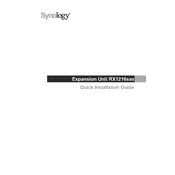
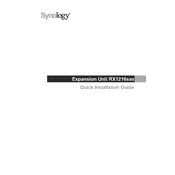
To set up your Synology RX1216sas, start by connecting it to your Synology NAS with the included cables. Power on the RX1216sas and the NAS. The DSM software should automatically recognize the expansion unit. You can then proceed to configure your storage settings in the DSM control panel.
To expand your storage pool, go to the Storage Manager in DSM, select your storage pool, and choose 'Add Drive'. Follow the wizard to include the new drives from the RX1216sas into your existing pool. Ensure that the RAID configuration is compatible with the new drives.
Ensure all cables are securely connected, and check for any physical damage. Restart both devices and verify that the RX1216sas is powered on. Check the system logs in DSM for any error messages. If issues persist, try using different cables or ports.
Regularly update the DSM software and firmware to the latest versions. Perform routine checks on the drive health using the Storage Manager. Clean the unit to prevent dust accumulation, and ensure proper ventilation to avoid overheating.
Identify the faulty drive using the Storage Manager. Safely eject the drive by following the DSM instructions. Replace it with a new compatible drive and insert it into the same bay. Use the Storage Manager to repair the storage pool and rebuild the RAID if necessary.
Yes, you can use drives of different sizes, but it is recommended to use drives of the same size for optimal performance and capacity utilization. Mixing drive sizes may result in unused space in RAID configurations.
Ensure all connections are secure and the RX1216sas is powered on. Restart both the NAS and the RX1216sas. Check for firmware updates that may resolve detection issues. If the problem persists, contact Synology support for further assistance.
Yes, the RX1216sas supports hot-swapping. Ensure that the drive is not in use or part of a critical operation before removing it. Use the DSM interface to safely eject the drive before physically removing it from the bay.
Use the Storage Manager in DSM to monitor drive health. The system will provide S.M.A.R.T. test results and alert you to any potential issues. Set up notifications to receive alerts for any drive failures or warnings.
The RX1216sas supports multiple RAID levels, including RAID 0, 1, 5, 6, 10, and JBOD, among others. The choice of RAID level depends on your needs for performance, redundancy, and storage capacity.