Synology RS814+, RS814RP+ v9 Quick Installation Guide
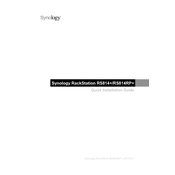
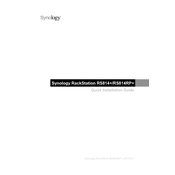
To set up the Synology RS814+ for the first time, connect the device to your network and power it on. Use the Synology Assistant software to locate the device on your network. Follow the on-screen instructions to install DiskStation Manager (DSM) and configure your storage options.
If the Synology RS814+ is not booting, check the power supply and ensure all cables are securely connected. Try a different power outlet. If the problem persists, remove all drives and boot the system to see if it detects a hardware issue. If successful, reinsert drives one at a time to identify potential drive failures.
To expand storage on the Synology RS814+, you can replace existing drives with larger ones or add an expansion unit. Use the Storage Manager in DSM to manage and configure the new drives, ensuring data redundancy with RAID if needed.
To update the firmware on the Synology RS814+, log into DSM and navigate to Control Panel > Update & Restore. Click on 'Check for Updates' to download and install the latest DSM version. It's recommended to backup important data before performing an update.
If your Synology RS814+ is running slowly, check for high resource usage in Resource Monitor. Remove unnecessary packages and disable services that are not in use. Consider upgrading RAM if resource limits are reached and ensure the device is properly ventilated to avoid overheating.
Use Hyper Backup in DSM to back up data from your Synology RS814+. This tool supports backing up to various destinations, including external drives, remote Synology NAS, and cloud services. Schedule regular backups and verify backup integrity periodically.
Yes, you can access your Synology RS814+ remotely using QuickConnect or setting up a VPN. Enable QuickConnect in DSM under Control Panel > QuickConnect. For VPN, configure a VPN server in DSM and connect using a VPN client. Ensure security settings are properly configured to protect remote access.
To replace a faulty drive, remove the defective drive and insert a new one of equal or greater capacity. In DSM, navigate to Storage Manager and repair the RAID array by following the prompts. The system will rebuild the RAID, which may take some time depending on the volume size.
Regular maintenance tasks for the Synology RS814+ include checking system logs for errors, updating DSM and packages, testing backups, monitoring drive health with S.M.A.R.T tests, and cleaning dust from vents to prevent overheating.
Ensure data security by enabling firewall settings, using strong passwords, and setting up encryption for sensitive data. Regularly update DSM and installed packages to patch vulnerabilities. Use Synology's Security Advisor to run security scans and follow recommended practices.