Synology RS812+, RS812RP+ v9 Quick Installation Guide
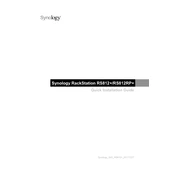
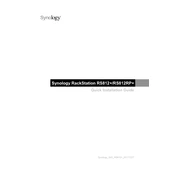
To set up RAID, open Synology DiskStation Manager (DSM), go to 'Storage Manager', select 'Volume', and then click 'Create'. Follow the wizard to select the RAID type and the drives you want to include.
First, identify the failed drive using DSM notifications. Replace the drive following the hardware installation guide, and then repair the RAID from 'Storage Manager'.
Log into DSM, navigate to 'Control Panel', then 'Update & Restore'. Click 'Check for Updates' and follow the prompts to download and install the latest version.
Yes, you can expand storage by adding new drives or replacing existing ones with larger capacity drives. Use the 'Storage Manager' to expand the volume or storage pool.
Enable QuickConnect in DSM by going to 'Control Panel' > 'QuickConnect'. Alternatively, set up a VPN or configure port forwarding on your router for more advanced remote access.
Use the 'Hyper Backup' app in DSM to set up backup tasks. Choose your backup destination, select the data to back up, and schedule the backup frequency as required.
Regularly check system logs, update DSM and packages, clean dust from the unit, and monitor drive health through 'Storage Manager'. Schedule regular data integrity checks.
In DSM, go to 'Control Panel' > 'Network'. Configure LAN settings, enable Link Aggregation if supported, and adjust MTU settings for optimal performance.
Check the power supply connections and ensure the outlet is working. Inspect the power button functionality. If using RS812RP+, verify the redundant power supply status.
Enable firewall settings in DSM, configure 2-factor authentication, regularly update DSM, and use strong passwords. Also, disable unused services and ports.