Synology RS408-RP, RS407, RS408 Quick Installation Guide
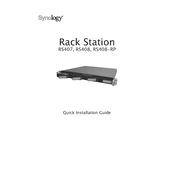
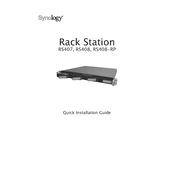
To set up your Synology RS408-RP, connect it to your network and power source, then use the Synology Assistant to find the device on your network. Follow the on-screen instructions to install DiskStation Manager (DSM).
To add a new hard drive, first power off the RS407. Insert the new drive into an available bay and secure it. Power the device back on and open DSM to initialize and format the new drive.
You can back up data using Synology's Hyper Backup tool, which allows you to schedule backups to external drives, cloud services, or other Synology NAS devices.
Check the power connections and ensure that the power supply is working. If the problem persists, try using a different power outlet or replace the power cable. Also, verify that the power button is functioning properly.
In DSM, navigate to Storage Manager. Select the HDD/SSD tab and choose to create a new RAID group. Follow the prompts to select your preferred RAID type and the disks to include in the array.
To expand storage, you can replace smaller drives with larger ones or add new drives if slots are available. Use the Storage Manager in DSM to manage the new storage configuration.
Ensure the network cables are securely connected and the network settings are correctly configured in DSM. Test with a different cable and switch port. Restart the NAS and network equipment if necessary.
In DSM, go to Control Panel > Update & Restore. Click on Check for Updates to download and install the latest DSM version. Ensure all data is backed up before proceeding with the update.
Enable two-step verification, use strong passwords, and regularly update DSM and installed packages. Configure firewall settings and disable unused services to enhance security.
Regularly check system logs, update DSM and applications, verify drive health, and clean dust from the hardware to ensure optimal performance. Schedule regular backups and verify their integrity.