Synology RS214 v10 Quick Installation Guide
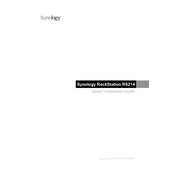
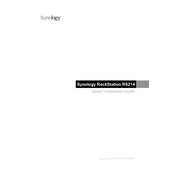
To perform a factory reset on your Synology RS214, press and hold the RESET button on the back panel for approximately 4 seconds until you hear a beep. Release the button and within the next 10 seconds, press and hold the RESET button again for 4 seconds until you hear 3 beeps, indicating the system is resetting.
The Synology RS214 comes with 512MB of RAM and is not officially upgradable. Attempting to upgrade the RAM may void your warranty and is not recommended by Synology.
To set up a RAID configuration, access the DiskStation Manager (DSM), go to Storage Manager, select Volume, and create a new volume. Follow the wizard to choose your desired RAID type (e.g., RAID 0, RAID 1) and complete the setup.
Check the network cables and connections, ensure the router or switch is functioning, verify the IP settings in DSM, and check firewall settings. Restart the RS214 and network equipment if necessary.
Connect the external drive to a USB port on the RS214. In DSM, go to Control Panel > External Devices, and select the drive. Use the Hyper Backup app to create a backup task and follow the wizard to back up your data.
Ensure the power supply is connected properly and the outlet is working. Check for any faults in the power cable or adapter. If the problem persists, consider contacting Synology support for assistance.
Enable the firewall in DSM, set up 2-factor authentication, regularly update DSM and installed packages, configure network services securely, and use strong passwords for all accounts.
To expand storage capacity, replace existing drives with larger ones or add additional drives. Use the Storage Manager in DSM to manage the storage pool and volumes, and follow the expansion wizard if necessary.
Log in to DSM, go to Control Panel > Update & Restore, and click on 'Check for Updates'. Download and install any available updates. It's recommended to back up data before updating.
Go to Control Panel > Notification, configure your email server settings and recipient details, and select the system events for which you want to receive email notifications. Save the settings to activate notifications.