Synology NAS RS815+, RS815RP+ v2 Quick Installation Guide
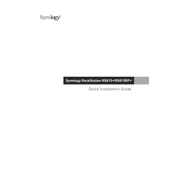
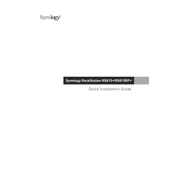
To set up your Synology NAS RS815+/RS815RP+, connect the NAS to your network and power it on. Use the DiskStation Manager (DSM) software to initialize the system. Follow the on-screen instructions to configure your network settings, create volumes, and set up user accounts.
If your NAS is not booting, check the power supply and ensure all cables are connected correctly. Try performing a soft reset by holding the reset button for 4 seconds. If the issue persists, consider checking the RAM and hard drives for any faults.
To expand storage, you can add additional drives to the available bays or replace existing drives with higher capacity ones. Use the Storage Manager in DSM to manage and expand your storage pool without data loss.
In DSM, navigate to Storage Manager and select 'Create' under the 'Volume' section. Choose the RAID type you prefer, such as RAID 1, RAID 5, or RAID 6, and follow the setup wizard to configure the RAID array using the installed drives.
Use the Hyper Backup application in DSM to create backups of your data. You can back up to an external drive, another Synology NAS, or cloud services. Schedule regular backups and verify them for data integrity.
Regularly update DSM and installed packages, check system logs for errors, clean dust from hardware components, and monitor drive health using the Storage Manager. Perform periodic data integrity checks and backups.
Ensure your NAS is connected to a high-speed network switch. Enable link aggregation if supported by your network hardware. Regularly update DSM and optimize your network settings in the Control Panel.
Check your network settings and ensure that QuickConnect or DDNS is enabled for remote access. Verify port forwarding settings on your router and ensure firewall rules are correctly configured.
Remove the faulty drive and replace it with a new one of equal or greater capacity. Use the Storage Manager in DSM to repair the RAID array. The system will automatically rebuild the RAID with the new drive.
Yes, you can install SSDs in available bays to set up SSD caching. Use the Storage Manager to configure the cache and improve I/O performance for frequently accessed data.