Synology NAS RS815 Quick Installation Guide
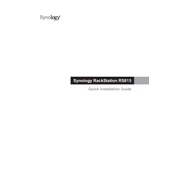
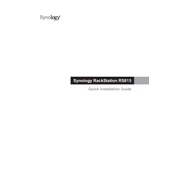
To set up your Synology NAS RS815, connect it to your network and power it on. Use a web browser to access the Synology Web Assistant and follow the on-screen instructions to install DiskStation Manager (DSM).
Check the power cable and power supply unit to ensure they are properly connected. Verify that the power outlet is functional. If the issue persists, try using a different power cable or contact Synology support.
To expand storage, you can add additional drives to the available bays or replace existing drives with larger capacity ones. Use the Storage Manager in DSM to manage and configure your new storage setup.
To perform a factory reset, locate the RESET button on the back of the NAS. Press and hold it for about 4 seconds until you hear a beep. Release the button and press it again for another 4 seconds until you hear a second beep.
Use the Hyper Backup application in DSM to set up backup tasks. Select the desired backup destination, such as an external drive, another Synology NAS, or a cloud service, and follow the prompts to configure your backup settings.
Ensure the Ethernet cables are securely connected. Check if the network settings in DSM are configured correctly. Use the Network Tools in DSM to perform tests like ping and traceroute to diagnose potential network issues.
To update the firmware, log in to DSM and navigate to Control Panel > Update & Restore. Click 'Check for Updates' and follow the instructions to download and install the latest DSM version.
Enable two-factor authentication, use strong passwords, regularly update DSM and apps, configure the built-in firewall, and disable any unnecessary services. Consider setting up a VPN for remote access.
In DSM, go to Control Panel > User. Click 'Create' to add new users and assign them to groups. Configure permissions for shared folders and applications as needed to control access.
Check for resource-intensive applications or processes in Resource Monitor. Ensure that your NAS is not overloaded with tasks. Consider upgrading the RAM or optimizing DSM settings to improve performance.