Synology NAS RS3411xs Quick Installation Guide
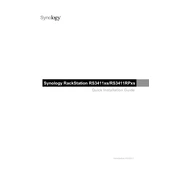
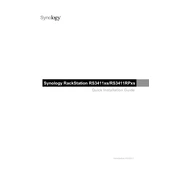
To initialize your Synology NAS RS3411xs, power on the device and connect it to your network. Use a web browser to access 'find.synology.com' or download the Synology Assistant. Follow the on-screen instructions to set up your device.
Ensure the NAS is powered off and unplugged. Open the case and locate the RAM slots. Remove the existing RAM module by pressing down on the retaining clips. Insert the new RAM module until it clicks into place. Close the case, plug in the device, and power it on.
Access the DiskStation Manager (DSM), go to Storage Manager, and select 'Create' under 'Volume' or 'Storage Pool'. Choose your preferred RAID type and select the drives you wish to include. Follow the wizard to complete the setup.
Log into DiskStation Manager (DSM), navigate to 'Control Panel', and select 'Update & Restore'. Click on 'DSM Update', and choose 'Check for Updates'. If an update is available, follow the prompts to download and install it.
Enable QuickConnect via the Control Panel in DSM by navigating to 'QuickConnect' and following the setup instructions. Alternatively, configure port forwarding on your router and set up a DDNS service through DSM.
Use Hyper Backup in DSM to create backup tasks. Select the source data and destination device, which could be another Synology NAS, a USB drive, or a cloud service. Schedule the backup and configure it according to your requirements.
Check all cable connections and ensure the power supply is working. Try booting the NAS without any drives to see if it powers up. If it does, check the drives individually for faults. Consult Synology support if the issue persists.
In DSM, go to 'Control Panel' and select 'User'. Click 'Create' to add new users. Assign permissions for shared folders and applications under the 'Permissions' tab. Use 'User Groups' to manage permissions for multiple users efficiently.
Utilize the 'Resource Monitor' in DSM to track CPU, memory, and network usage. Use 'Storage Manager' to monitor drive health and perform S.M.A.R.T tests regularly. Set up email or SMS notifications for system alerts.
Install the VPN Server package from the Package Center in DSM. Open the application and configure the VPN type (PPTP, OpenVPN, or L2TP/IPSec). Adjust the network settings, and assign user access to the VPN.