Synology NAS RS2414+ Quick Installation Guide
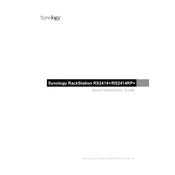
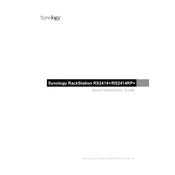
To set up your Synology NAS RS2414+, first install the hard drives into the bays. Connect the NAS to your network using an Ethernet cable. Power on the NAS and use the Synology Assistant software on your computer to find the device on your network. Follow the on-screen instructions to complete the setup, including creating an administrator account and configuring your storage volumes.
If your Synology NAS RS2414+ is not detected, check the network connection and ensure the Ethernet cable is securely connected. Verify that the LED indicators are active. Restart both the NAS and your router. Ensure that your computer is on the same network. If issues persist, consider using a different Ethernet port or cable.
To expand storage, you can either add larger hard drives or set up a Synology expansion unit. If replacing drives, do so one at a time, allowing the RAID to rebuild before replacing the next drive. Use the Storage Manager to expand the volume after installing new drives.
Use Synology's Hyper Backup to back up data. Open Hyper Backup, choose a backup destination, and select the folders or applications you wish to back up. Set a backup schedule to run automatically, ensuring your data is regularly backed up.
Access the DiskStation Manager (DSM) interface, go to Control Panel > Update & Restore. Click 'Check for Updates' to see if a new version is available. If so, follow the prompts to download and install the update. It is recommended to back up your data before updating.
Check for resource-intensive applications running in the background and disable any that are not necessary. Ensure the NAS has adequate RAM and consider upgrading if needed. Check if the drives are healthy using the SMART test in Storage Manager. Regularly update DSM for optimal performance.
In DSM, navigate to Control Panel > User. Here, you can create new users and groups, assign specific permissions, and access levels for shared folders. Customize permissions to ensure users have access only to the data they need.
Use QuickConnect or set up a VPN for secure remote access. For QuickConnect, go to Control Panel > QuickConnect, enable it, and follow the setup instructions. For VPN, configure a VPN server on the NAS and connect using a VPN client. Ensure proper firewall settings to enhance security.
Regularly update DSM and installed packages. Monitor system health using Resource Monitor and Storage Manager. Schedule regular backups, and perform periodic checks on disk health. Clean dust from the unit to prevent overheating and ensure optimal airflow.
Open Storage Manager and check for error messages related to disk health. Run a SMART test on the affected disks. If a disk is failing, replace it with a new one of equal or larger size. Rebuild the RAID array if necessary, and restore data from backups if needed.