Synology NAS RS212 Quick Installation Guide
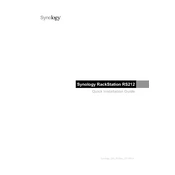
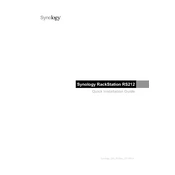
To set up your Synology NAS RS212, connect it to your network and power it on. Use the Synology Assistant software to find the NAS on your network and follow the installation wizard to initialize your drives and install the DiskStation Manager (DSM).
Ensure that your NAS and router are properly connected and powered on. Check the network settings and cables. You can also try using the Synology Assistant tool to locate your NAS. If it still doesn't appear, restart your devices.
You can use Synology's Hyper Backup application to back up data to various destinations, including local shared folders, external drives, and cloud services. Configure backup tasks and schedules as needed within the application.
To expand storage, you can replace existing drives with larger ones. Use the Storage Manager in DSM to rebuild your RAID volume if necessary. Ensure data is backed up before altering your configuration.
Log in to DSM and navigate to Control Panel > Update & Restore. Check for updates and follow the prompts to install the latest DSM version. Ensure a stable power supply during the update.
Enable 2-factor authentication, create strong passwords, and regularly update DSM and installed packages. Use the built-in firewall and configure IP blocking to protect against unauthorized access.
Install the VPN Server package from the Package Center. Configure the VPN settings and ensure port forwarding is set up on your router. Use a VPN client to connect remotely to your NAS.
Check for resource-hogging applications in Resource Monitor. Upgrade RAM if possible and ensure no unnecessary services are running. Regularly update the DSM and optimize your storage by running regular health checks.
If you have a RAID setup, replace the failed drive and use Storage Manager to repair the volume. If no RAID is configured, you may need professional data recovery services. Regular backups are critical to prevent data loss.
Access Control Panel > Network > Network Interface in DSM. Here you can set up LAN, DHCP, DNS, and other network services. Ensure proper configuration to maintain connectivity and access.