Synology NAS RS18016xs+ Quick Installation Guide
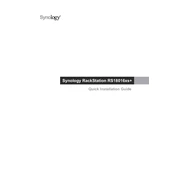
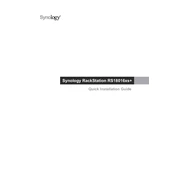
To set up your Synology NAS RS18016xs+ for the first time, connect it to your network and power it on. Install the Synology Assistant on your computer, which will help you locate the NAS on your network. Follow the on-screen instructions to install the DiskStation Manager (DSM) and configure your storage.
To expand storage on your RS18016xs+, you can add additional hard drives to the available bays or connect compatible expansion units. Use the Storage Manager in DSM to create new volumes or expand existing ones.
If your RS18016xs+ is not powering on, check the power cable connections and ensure that the outlet is functional. Try using a different power cord or outlet. If the problem persists, contact Synology support for further assistance.
You can perform data backup on the RS18016xs+ using Synology’s built-in Hyper Backup application. Configure backup tasks to external drives, another Synology NAS, or cloud storage. Schedule regular backups to ensure data protection.
To replace a failed drive in a RAID array, first, remove the failed drive and replace it with a new one. Open Storage Manager in DSM, locate the volume or storage pool with the degraded status, and follow the prompts to repair the RAID array.
To access your RS18016xs+ remotely, enable QuickConnect in DSM, which allows you to connect to your NAS from anywhere using the QuickConnect ID. Alternatively, set up a VPN or configure port forwarding on your router for secure remote access.
To update the firmware, log in to DSM and navigate to Control Panel > Update & Restore. Check for available updates and follow the instructions to download and install the latest version of DSM. Ensure all data is backed up before updating.
If you forget the admin password, locate the reset button on the NAS. Press and hold it until you hear a beep. This will reset the password but retain your data. Immediately log in to DSM and set a new password.
Yes, you can run virtual machines on your RS18016xs+ using Synology's Virtual Machine Manager. Install the package from the Package Center, create a new virtual machine, and install your desired operating system. Ensure your NAS has enough resources to support VMs.
To improve network performance, ensure that your NAS is connected to a gigabit network switch. Enable link aggregation if supported by your switch to combine multiple network interfaces. Additionally, optimize DSM settings for performance and reduce unnecessary services.