Synology NAS DS715 v6 Quick Installation Guide
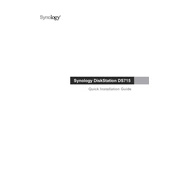
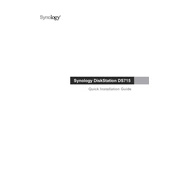
To set up your Synology NAS DS715, first connect it to your network and power it on. Use a web browser on your computer to go to http://find.synology.com or use the Synology Assistant desktop utility. Follow the on-screen instructions to install DSM (DiskStation Manager) and configure your network settings.
Ensure that the NAS is powered on and properly connected to the network. Check your router's settings and ensure that it is not blocking the device. Use the Synology Assistant to locate the NAS. If the problem persists, try restarting both your router and the NAS.
You can expand the storage capacity by replacing existing drives with larger ones or adding additional drives if there are empty bays available. Use the Storage Manager in DSM to manage and configure your storage volumes.
Connect the external drive to a USB port on your Synology NAS. Use the Hyper Backup package in DSM to create a backup task. Select the external drive as the backup destination and configure your backup settings.
If you forget the administrator password, you can reset it by pressing and holding the RESET button on the back of the NAS for about 4 seconds until you hear a beep. This will reset the password to default without affecting your data.
Enable QuickConnect in the Control Panel under Connectivity. Create a QuickConnect ID and use it to access your NAS remotely without configuring port forwarding. Alternatively, set up DDNS and port forwarding on your router for remote access.
To update the firmware, log in to DSM and go to Control Panel > Update & Restore. Click on Check for Updates and follow the prompts to download and install the latest version of DSM.
Check system resource usage in the Resource Monitor. Ensure there is sufficient free RAM and CPU availability. Consider upgrading RAM if necessary, and check for any applications or services that may be consuming excessive resources.
Enable firewall and automatic block in Security settings. Use HTTPS for secure connections. Regularly update DSM and installed packages. Consider setting up 2-step verification for user accounts and encrypt sensitive data.
Use the Storage Manager to regularly check the S.M.A.R.T. status of your hard drives. Set up notifications for any health issues or errors detected, and perform regular tests to ensure drive integrity.