Synology NAS DS416slim Quick Installation Guide
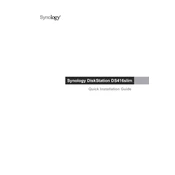
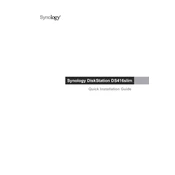
To set up your Synology NAS DS416slim, connect it to your network and power it on. Use the Synology Assistant software to find your NAS and follow the on-screen instructions to install DiskStation Manager (DSM).
Log in to DSM, go to Control Panel > Shared Folder, and click Create. Follow the wizard to name your folder, assign permissions, and configure additional settings.
Access DSM, navigate to Control Panel > Update & Restore, and click the Update button. Follow the instructions to download and install the latest DSM version.
Open Storage Manager in DSM, select Volume, and click Create. Choose a RAID type that suits your need, select the drives, and follow the prompts to complete the configuration.
Check the network cables and connections, ensure your NAS and router are powered on, verify IP settings, and restart both your NAS and network equipment if necessary.
Regularly update DSM and packages, perform periodic data backups, check system health, clean dust from vents, and ensure a stable power supply.
You can expand storage by replacing existing drives with larger ones or adding new drives if slots are available. After upgrading, expand the volume in DSM's Storage Manager.
In DSM, go to Control Panel > QuickConnect, check Enable QuickConnect, and follow the setup wizard. Use your QuickConnect ID to access your NAS remotely.
Enable firewall, set up 2-step verification, regularly update DSM, use strong passwords, disable unused services, and enable HTTPS.
Use Hyper Backup in DSM to create and manage backup tasks to external drives, network locations, or cloud services. Schedule regular backups for optimal data protection.