Synology NAS DS411slim Quick Installation Guide
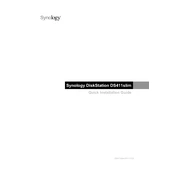
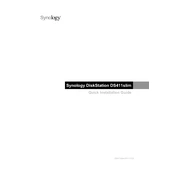
To set up your Synology NAS DS411slim, connect it to your network and power it on. Install the Synology Assistant on your computer, which will help locate your NAS. Follow the on-screen instructions to initialize the system, install DSM (DiskStation Manager), and create your storage volumes.
Ensure that the NAS is powered on and connected to the router or switch properly. Verify that the network cable is functional. Try rebooting your NAS and router. If the issue persists, use the Synology Assistant to find the device or check your network settings.
To expand the storage, you can replace existing drives with larger ones, ensuring they are compatible. Use the DSM Storage Manager to repair or expand the volume after adding new drives. Back up your data before making hardware changes.
Utilize Synology's Hyper Backup for comprehensive backups. You can back up your data to an external drive, another Synology NAS, or a cloud service. Regularly schedule your backups and verify their integrity.
Log in to DSM and go to Control Panel > Update & Restore. Check for updates and follow the prompts to download and install the latest version. Ensure your data is backed up before performing an update.
To reset your NAS, use a paperclip to press the RESET button on the back panel. Hold it for about 4 seconds until you hear a beep. This will reset the network settings. For a full factory reset, go to Control Panel > Update & Restore > Reset. Note that this will erase all data.
Enable QuickConnect in DSM by navigating to Control Panel > QuickConnect. Register for a Synology account and follow the setup instructions. Alternatively, configure DDNS and port forwarding on your router for direct remote access.
Ensure that the NAS is placed in a well-ventilated area. Clean any dust from the vents and make sure the fans are operational. Check DSM for any system alerts related to temperature and consider adjusting the fan speed settings.
Activate the built-in firewall and enable 2-factor authentication for DSM accounts. Regularly update DSM and installed packages. Limit SSH access and disable unused services. Use strong passwords and monitor login activity.
Regularly update DSM and all installed packages. Check the health of hard drives using Storage Manager and replace any failing drives promptly. Back up data consistently and clean the device to prevent dust accumulation.