Synology NAS DS411j Quick Installation Guide
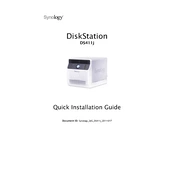
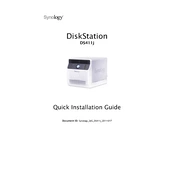
To set up your Synology NAS DS411j, first connect it to your network and power it on. Use the Synology Assistant to find the NAS on your network, then follow the on-screen instructions to install DiskStation Manager (DSM).
Ensure that the NAS and your computer are on the same network. Check the network cable connections and try restarting both the NAS and your router. Make sure the NAS is powered on and check its status lights.
You can expand storage by replacing existing drives with larger ones. Use the Storage Manager in DSM to repair the volume after replacing each drive, ensuring data integrity during the expansion process.
Regularly update DSM and installed packages. Check SMART status of drives, clean dust from the device, and back up important data. Monitor system health and temperature using DSM's Resource Monitor.
Use the Storage Manager in DSM to create a new volume. Select the RAID type that suits your needs (e.g., RAID 1 for redundancy). Follow the wizard to complete the setup process.
Set up QuickConnect or configure port forwarding on your router. Ensure your NAS has a static IP address and enable HTTPS for secure connections. Use Synology's mobile apps or web portal to access your NAS remotely.
Ensure the NAS has proper ventilation and is not enclosed. Clean dust from vents and fans. Check Resource Monitor for temperature and adjust the fan speed settings in DSM if necessary.
Go to Control Panel > Notification in DSM. Configure email, SMS, or push service notifications, and specify the alerts you want to receive.
Yes, use Cloud Sync or Hyper Backup to connect your NAS with cloud services like Google Drive, Dropbox, and Amazon S3 for backup and synchronization.
Reset the device by pressing the RESET button on the back of the NAS for 4 seconds. This will reset the admin password and network settings, allowing you to log in with the default credentials.