Synology NAS DS410j Quick Installation Guide
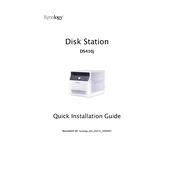
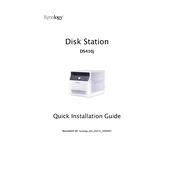
To set up your Synology NAS DS410j, connect it to your router using an Ethernet cable, power it on, and use the Synology Assistant software to find your NAS on the network. Follow the on-screen instructions to install DiskStation Manager (DSM).
Ensure that your NAS and computer are on the same network. Check the Ethernet cable and router connections. Restart your NAS and computer. If it still doesn't appear, try disabling any firewall or security software temporarily.
To expand storage, replace existing drives with larger ones or add new drives if there are empty bays. Use Synology's Storage Manager to repair the RAID after replacing drives, ensuring data integrity.
Use Synology's Hyper Backup to back up data to another Synology NAS, external storage, or cloud services. Schedule regular backups for data protection.
Enable QuickConnect in Control Panel > QuickConnect, or configure port forwarding on your router for DSM access. Use Synology's DDNS service for a consistent external IP address.
Regularly check for DSM updates and install them. Monitor system health in the Control Panel, clean dust from the NAS, and ensure adequate ventilation.
Replace the failed drive immediately. If using a RAID setup, the system will attempt to rebuild the data on the new drive. Use Synology's Storage Manager to monitor the recovery process.
Yes, install the Media Server package from Package Center. Ensure your media files are indexed and use DLNA/UPnP-supported devices to stream content directly from the NAS.
Check for resource-heavy applications running in the background. Use Resource Monitor to identify performance bottlenecks. Consider upgrading RAM if possible or optimizing your RAID setup.
Enable the firewall in DSM, use strong passwords, disable unused services, and regularly update DSM and packages. Consider using two-factor authentication for additional security.