Synology NAS DS410 Quick Installation Guide
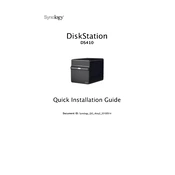
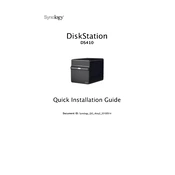
To set up your Synology NAS DS410, connect it to your network and power it on. Use the Synology Assistant software to find the NAS on your network. Follow the on-screen instructions to install the latest DSM (DiskStation Manager) and configure your storage.
Enable QuickConnect in the Control Panel under Connectivity. Create a Synology Account and define a QuickConnect ID. You can then access your NAS remotely via the QuickConnect URL using any web browser.
Ensure that your NAS and computer are on the same network. Check network cables and router settings. Disable any firewalls or antivirus software temporarily to see if they are blocking the connection.
To expand storage, power down the NAS and install additional hard drives. Power it back on and use Storage Manager in DSM to create or expand volumes. Ensure your drives are compatible and configured for RAID if needed.
Go to Control Panel > Update & Restore. Click on 'Check for Updates'. If an update is available, click 'Download' and then 'Update Now'. Follow the prompts to complete the update process.
Connect an external drive to the USB port of the NAS. Use Hyper Backup to create a backup task, selecting the folders you wish to back up and the destination as the external drive.
Check for DSM updates and install them. Ensure no background tasks are running that could slow down performance. Check system resources under Resource Monitor and upgrade RAM if necessary.
Use the Recycle Bin feature if enabled. Access it through File Station to recover files. If not enabled, consider using a backup or snapshots if previously configured.
Yes, you can set up RAID by using the Storage Manager. Choose the RAID type that fits your needs (e.g., RAID 1 for mirroring, RAID 5 for a balance of performance and redundancy) and follow the setup wizard.
To reset your NAS, locate the reset button on the back of the unit. Press and hold it until you hear a beep, then release. This will reset network settings and admin password. For a full reset, use the DSM Control Panel.