Synology NAS DS3612xs Quick Installation Guide
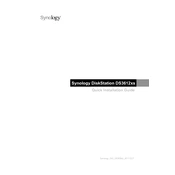
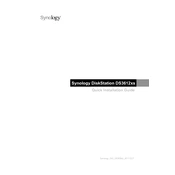
To initialize your Synology NAS DS3612xs, connect it to your network and power it on. Use the Synology Assistant software to locate the NAS on your network, and follow the on-screen instructions to install DSM (DiskStation Manager) and set up your configuration.
Ensure that the NAS is powered on and connected to the network correctly. Check the network cables and ports. If the issue persists, try resetting the NAS by pressing the reset button on the back for 4 seconds.
You can expand the storage capacity by adding additional hard drives to the available bays. The DS3612xs supports hot swapping, enabling you to add drives without shutting down the system. Use the Storage Manager in DSM to add and manage new volumes.
Log into DSM and navigate to Control Panel > Update & Restore. Click on 'Check for Updates' to automatically download and install the latest firmware, or manually upload a firmware file if needed. Always ensure that your data is backed up before performing updates.
Use the Storage Manager in DSM to create a new volume and select the RAID type you wish to use. Choose the available drives and DSM will guide you through the setup process. Options include RAID 0, RAID 1, RAID 5, RAID 6, and RAID 10.
Connect an external storage device via USB or eSATA, then use the Hyper Backup app in DSM to configure and schedule backup tasks to the external device. Ensure your backup strategy includes regular, scheduled backups.
First, determine which drive has failed by checking the system logs and status lights. Replace the failed drive with a compatible one, then use the Storage Manager to repair the storage pool. DSM will automatically rebuild the RAID array if configured.
Enable QuickConnect in DSM by going to Control Panel > QuickConnect. Sign in with your Synology account, and follow the setup instructions. Alternatively, configure port forwarding on your router and use DDNS services provided by Synology.
To secure your data, enable firewall and account protection settings in DSM, use encrypted shared folders, and configure HTTPS for secure connections. Regularly update DSM and installed packages to protect against vulnerabilities.
Regularly check the health of your hard drives using the Storage Manager, ensure DSM and installed applications are up-to-date, monitor system logs for any unusual activity, and verify that your backup tasks are running successfully.