Synology NAS DS3611xs Quick Installation Guide
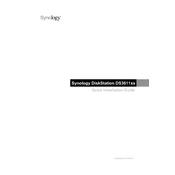
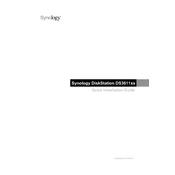
To set up your Synology NAS DS3611xs, connect it to your network and power it on. Use a web browser to navigate to "find.synology.com" or use Synology Assistant to locate your NAS on the network. Follow the on-screen instructions to install DiskStation Manager (DSM).
Ensure that all cables are securely connected and that the NAS is powered on. Check your router's settings to ensure that there are no IP conflicts. Use Synology Assistant to try locating the NAS again. If the problem persists, try restarting your NAS and network devices.
To expand the storage capacity, you can add more hard drives to the available drive bays or replace existing drives with larger ones. Use the Storage Manager in DSM to create or expand a storage pool. Make sure to back up your data before making any changes.
Regular maintenance includes checking for DSM and package updates, monitoring system health through the Resource Monitor, cleaning dust from the device, and ensuring that all hard drives are functioning properly by running S.M.A.R.T. tests periodically.
Open Storage Manager in DSM and navigate to the 'Volume' tab. Click 'Create' and follow the wizard, selecting your preferred RAID type (e.g., RAID 5, RAID 6). Configure the settings as needed and proceed with the setup. Ensure that your drives are compatible with the selected RAID type.
In case of a drive failure, replace the faulty drive with a new one of equal or larger capacity. Access Storage Manager in DSM and follow the repair wizard to rebuild the RAID array if applicable. Ensure that the new drive is properly recognized by the system.
Enable QuickConnect or set up a VPN on your NAS for secure remote access. Make sure to use strong passwords and enable two-factor authentication for added security. Regularly update DSM and installed packages to protect against vulnerabilities.
The DS3611xs supports multiple network protocols, including SMB, AFP, NFS, FTP, WebDAV, and more. These protocols allow for flexible file sharing across different platforms and devices. Configure these settings in the Control Panel under 'File Services'.
Download the latest DSM firmware from Synology’s official website. In DSM, go to 'Control Panel' > 'Update & Restore' > 'Manual DSM Update'. Upload the downloaded firmware file and follow the on-screen instructions to complete the update process.
Yes, you can use your DS3611xs as a media server by installing packages such as Video Station, Audio Station, and Media Server from the Package Center. These applications allow you to stream media to DLNA-compliant devices, smart TVs, and mobile devices.