Synology NAS DS2415+ v2 Quick Installation Guide
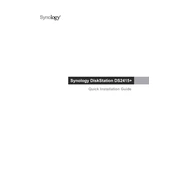
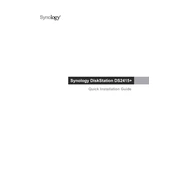
To set up your Synology NAS DS2415+, connect it to your network and power it on. Install the Synology Assistant on your computer, and use it to find the NAS on your network. Follow the installation wizard to set up DSM (DiskStation Manager) and configure your system.
Ensure all cables are securely connected and check your router settings. Restart your NAS and router. If the problem persists, use the Synology Assistant to search for the NAS on your network and try reconfiguring the network settings.
To expand storage, you can add additional drives to the available bays. Once installed, use the Storage Manager in DSM to create or expand a volume by incorporating the new drives.
To replace a faulty drive, ensure the NAS is powered on. Remove the faulty drive and insert a new one in the same bay. Use Storage Manager to repair the storage pool or volume with the new drive.
Log into DSM and navigate to Control Panel > Update & Restore. Click on 'Check for Updates' and follow the prompts to install the latest firmware version.
Regularly back up data, keep firmware updated, monitor drive health using S.M.A.R.T. tests, clean dust from the device, and ensure it is in a well-ventilated area.
Open Storage Manager in DSM, go to 'Storage Pool', and select 'Create'. Follow the wizard to select your RAID type and drives, then proceed with the setup.
Check CPU and RAM usage in Resource Monitor. Consider adding more RAM if needed. Ensure there are no failing drives, and check network performance and cable connections.
Set up QuickConnect or configure DDNS in the Control Panel. Ensure your router forwards the necessary ports, and use DSM mobile apps or web access for remote connectivity.
Use Hyper Backup in DSM to create backup tasks. Specify source data, destination, and schedule. You can back up to external drives, other Synology NAS devices, or cloud services.