Synology NAS DS2413+ v12 Quick Installation Guide
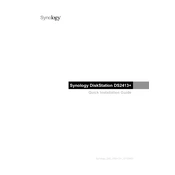
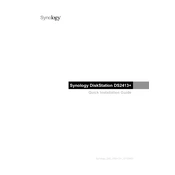
To set up your Synology NAS DS2413+, connect it to your network, power it on, and use a web browser to access the Synology Assistant. Follow the on-screen instructions to install the DiskStation Manager (DSM) and configure your system settings.
Ensure that all cables are properly connected and the LED indicators show a network connection. Restart your router and NAS, and use the Synology Assistant to search for the device. If the problem persists, check your network settings and firewall configurations.
To expand storage, you can add additional drives to empty bays and configure them in the Storage Manager. You can also replace existing drives with larger ones, ensuring to backup data first and follow Synology's recommended procedures for migration.
Use Synology's Hyper Backup to create backup tasks for your data. You can back up to another Synology NAS, external hard drives, or cloud services. Schedule regular backups to ensure data safety.
Log in to DSM and navigate to Control Panel > Update & Restore. Check for available updates and follow the prompts to download and install the latest firmware. Ensure you have a backup of your data before proceeding.
Unusual noises may indicate a failing drive or fan. Check Drive Health in Storage Manager and inspect all hardware components. Consider replacing any faulty drives or fans, and ensure the NAS is in a well-ventilated area.
Enable the firewall, set up IP block rules, and use strong, unique passwords for all accounts. Consider enabling 2-factor authentication and regularly update DSM and all installed packages.
In DSM, go to Storage Manager and select the Volume tab. Click Create to start the wizard, then choose your desired RAID type. Follow the wizard to set up the RAID configuration using available drives.
Identify the faulty drive using DSM notifications or Storage Manager. Remove the drive while the NAS is powered on, insert a new compatible drive, and allow DSM to repair the RAID volume. Monitor the process in Storage Manager.
Connect the external drive to the NAS via USB. Use File Station in DSM to copy and paste files from the NAS to the external drive. Ensure the drive is formatted with a compatible file system, such as ext4 or NTFS.