Synology NAS DS2411+ Quick Installation Guide
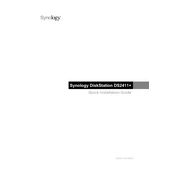
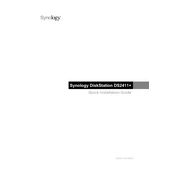
To set up your Synology NAS DS2411+ for the first time, connect it to your network and power it on. Use the Synology Assistant software to find your device on the network and follow the on-screen instructions to install DiskStation Manager (DSM).
Ensure that all cables are securely connected and that your NAS and router are powered on. Check your network settings and use the Synology Assistant to locate your device. If the issue persists, try resetting the network settings on your NAS.
To expand storage, you can add more hard drives to the available bays if they are not fully utilized. Alternatively, you can replace existing drives with larger capacity ones or use Synology's expansion units. Ensure that you back up your data before making any changes.
Log in to DSM and go to Control Panel > Update & Restore. Click on 'Check for Updates' and follow the instructions to download and install the latest DSM version. It's important to back up critical data before proceeding with any updates.
Access the Storage Manager in DSM and navigate to 'RAID Group' to create or manage RAID configurations. Follow the wizard to set up the desired RAID level, considering your data redundancy and performance needs.
Regular maintenance includes checking system health, ensuring firmware is up to date, monitoring disk status, and cleaning dust from the unit. Schedule regular backups and review logs for any unusual activity.
Enable QuickConnect or set up a VPN through the Control Panel in DSM. For QuickConnect, create an account and follow the setup wizard. For VPN, configure your router and NAS to allow secure external connections.
Ensure the NAS is placed in a well-ventilated area and not exposed to direct sunlight. Clean dust from the vents and fans, and consider using a cooling pad. Check the system's temperature in DSM and adjust fan settings if necessary.
Connect the external drive to the NAS via USB or eSATA. Use Hyper Backup in DSM to create a backup task, select the data to back up, and choose the external drive as the backup destination.
If you have a RAID setup, replace the failed drive with a new one of equal or greater capacity. The system will automatically begin rebuilding the data onto the new drive. Regularly monitor the process in DSM to ensure successful recovery.