Synology NAS DS216j Quick Installation Guide
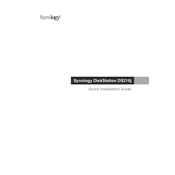
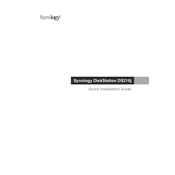
Connect the DS216j to your network and power it on. Use a web browser to go to find.synology.com or use the Synology Assistant application to locate your NAS. Follow the on-screen instructions to install DiskStation Manager (DSM).
Enable QuickConnect in the Control Panel under the Connectivity section. Create a Synology account and register your device to access your NAS remotely via QuickConnect. Alternatively, configure a VPN or set up port forwarding on your router.
Check the power cable and ensure it is securely connected to both the NAS and the power outlet. Try using a different power outlet or cable. If the problem persists, contact Synology support for further assistance.
Log in to DSM, navigate to Control Panel > Update & Restore. Click on the "Check for Updates" button and follow the prompts to download and install the latest DSM version.
Yes, you can replace the existing hard drives with larger ones. Make sure to back up your data before swapping drives. After installing the new drives, follow the DSM instructions to repair or expand the storage pool.
To perform a factory reset, use a paperclip to press and hold the RESET button on the back of the unit for about 4 seconds until you hear a beep. Release the button, then press and hold it again for 4 seconds until you hear a second beep.
Use Hyper Backup to create backup tasks for your data. You can back up to an external USB drive, another Synology NAS, a public cloud service, or a rsync-compatible server.
Enable 2-step verification, set up a firewall, disable unused services, regularly update DSM and installed packages, and use strong, unique passwords for all accounts.
Check for DSM or package updates, restart the NAS, review system resources in Resource Monitor, ensure adequate ventilation and cooling, and check for disk errors using Storage Manager.
Go to Control Panel > User. Click "Create" to add new users. Assign permissions for shared folders and applications to control access. Use User Groups for easier management of permissions for multiple users.