Synology NAS DS2015xs Quick Installation Guide
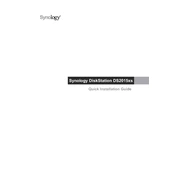
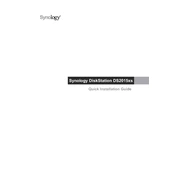
To set up your Synology NAS DS2015xs, connect it to your network and power it on. Install the Synology Assistant on your computer to find the NAS on the network. Follow the on-screen instructions to install the DSM operating system and configure your device.
Ensure that your NAS and computer are on the same network. Check all physical connections, including Ethernet cables and network switches. Restart your NAS and router. If the issue persists, try using a different network port on the NAS.
To expand storage, you can add additional hard drives to the empty bays. If all bays are full, consider replacing existing drives with larger ones and expanding the storage pool through the Storage Manager in DSM.
Log in to DSM, go to Control Panel > Update & Restore, and click on the Update tab. Click Check for Updates and follow the prompts to download and install the latest DSM version.
If a drive fails, replace it with a new one of equal or greater capacity. After replacing, open Storage Manager in DSM to repair the volume. The system will automatically rebuild the RAID if configured.
Enable the firewall, disable SSH and Telnet unless needed, and set up 2-factor authentication. Regularly update DSM and apps, and use strong, unique passwords for all accounts.
Connect the external device to your NAS via USB. Use Hyper Backup to create a backup task, selecting the external device as the destination. Follow the prompts to configure and run the backup.
Perform a soft reset by pressing and holding the reset button on the NAS for about 4 seconds until you hear a beep. This resets the admin password and network settings without affecting data.
Use Resource Monitor in DSM to view CPU, memory, and network usage. Set up notifications to alert you of unusual activities or system performance issues.
Enable QuickConnect in DSM for easy access, or set up DDNS and port forwarding on your router. Ensure that your NAS firewall settings allow remote connections.