Synology NAS DS116 v5 Quick Installation Guide
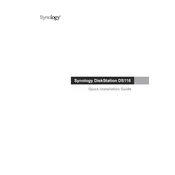
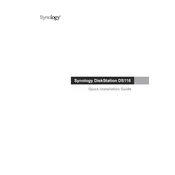
To set up your Synology NAS DS116, connect it to your network using an Ethernet cable and power it on. Open a web browser and go to http://find.synology.com. Follow the on-screen instructions to install DiskStation Manager (DSM) and configure your device.
Install Synology's Cloud Station Backup or use Hyper Backup to back up your data from the computer to the NAS. Configure the backup task by selecting the folders to back up and setting a schedule.
Press and hold the RESET button on the back of the NAS for about 4 seconds until you hear a beep. This will reset the admin password and network settings. Use the default credentials to log in and set a new password.
To enable remote access, go to Control Panel > QuickConnect in DSM. Enable QuickConnect and create an account. Alternatively, set up port forwarding on your router to access the NAS via its external IP address.
The Synology DS116 has a single drive bay. To expand storage, you can replace the existing hard drive with a larger one and restore data from a backup, or use external storage solutions connected via USB.
Enable 2-step verification, create strong passwords, set up firewall rules, enable HTTPS, and regularly update DSM and packages to the latest versions to enhance security.
In DSM, go to Control Panel > Update & Restore. Check for updates, download, and install the latest DSM version. Ensure all applications and services are compatible with the new DSM version before updating.
First, try restarting the NAS by holding the power button for a few seconds. If it remains unresponsive, check the power supply and network connections. As a last resort, perform a soft reset by pressing the RESET button for 4 seconds.
Use the Resource Monitor application in DSM to check CPU, memory, and disk usage. Enable notifications for system events and set up Health Info to monitor drive health and receive alerts for potential issues.
Power off the NAS and remove the faulty drive. Insert the new drive and power on the NAS. Use Storage Manager in DSM to repair the volume if necessary and restore data from a backup to the new drive.