Synology NAS DS114 v7 Quick Installation Guide
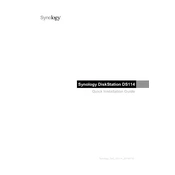
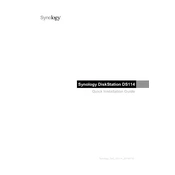
To set up your Synology NAS DS114, connect it to your router and power it on. Use Synology Assistant to find your NAS on the network, then follow the on-screen instructions to install DiskStation Manager (DSM).
You can use Synology’s Hyper Backup tool to back up data. Open Hyper Backup from the main menu, select a backup destination, configure your backup settings, and schedule regular backups.
Enable QuickConnect in the Control Panel under QuickConnect settings to access your DS114 remotely. Alternatively, set up a VPN or configure port forwarding on your router.
Ensure that your NAS and computer are on the same network. Check all cable connections, restart your NAS, and disable any firewall that might block the network connection.
To perform a factory reset, locate the RESET button on the back of the device. Press and hold it for about 4 seconds until you hear a beep, release, and press it again for 4 seconds until you hear a second beep.
Ensure your NAS has adequate RAM for your tasks. Check for any resource-heavy applications running in the background and disable unused services. Regularly update DSM and installed packages.
The DS114 has one drive bay. To expand storage, replace the current hard drive with a larger one and restore your data from backup. Consider external storage solutions for additional space.
Enable two-factor authentication, use strong passwords, and apply encryption to sensitive data. Regularly update DSM and all applications to protect against vulnerabilities.
Use the Storage Manager in DSM to monitor drive health. Set up S.M.A.R.T. tests and configure email notifications to alert you of any potential issues.
Press and hold the RESET button on the back of your DS114 for about 4 seconds until you hear a beep to reset the password. This will reset the admin password without affecting your data.