Synology NAS DS112+ v10 Quick Installation Guide
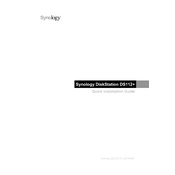
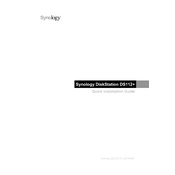
To set up your Synology NAS DS112+ for the first time, insert the hard drive, connect the NAS to your router, power it on, and use Synology Assistant to find the device on your network. Follow the on-screen installation instructions to install DiskStation Manager (DSM).
To access your DS112+ remotely, enable QuickConnect in the Control Panel under Connectivity. Set up a QuickConnect ID and ensure your router supports UPnP. Alternatively, set up port forwarding on your router and use DDNS for remote access.
If your DS112+ is not booting, check the power supply and ensure the hard drive is properly connected. Try rebooting the NAS. If the issue persists, connect to another power outlet or test with a different power adapter.
To expand storage on your DS112+, you need to replace the current hard drive with a larger one. Back up your data, power off the NAS, replace the drive, and restore your data from the backup after setting up the new drive.
To perform a system reset on the DS112+, locate the RESET button at the back of the device. Press and hold the RESET button for about 4 seconds until you hear a beep, then release. All network settings will be reset.
For data backup on DS112+, use Hyper Backup to schedule regular backups. Store backups on an external drive or cloud service. Ensure your backup schedule is frequent, and test restore procedures periodically to ensure data integrity.
To monitor the health of your hard drive, use the Storage Manager in DSM. Check the S.M.A.R.T. test results regularly and set up notifications for any disk errors or warnings.
To update DSM on your DS112+, go to Control Panel > Update & Restore. Click on 'Check for Updates' and follow the instructions to download and install the latest version of DSM.
If you forget the admin password, press and hold the RESET button on the back of the DS112+ for about 4 seconds until you hear a beep. This will reset the admin password and network settings. You can then log in using the default admin credentials.
To secure your DS112+, disable the default admin account, create a new admin account, enable 2-step verification, and configure the firewall settings. Regularly update DSM and installed packages to the latest versions.