Synology NAS DS111 Quick Installation Guide
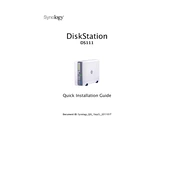
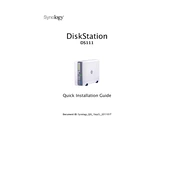
To set up your Synology NAS DS111, connect it to your network and power it on. Use the Synology Assistant software to find the NAS on your network. Follow the on-screen instructions to install DSM (DiskStation Manager) and configure your device.
You can access your Synology NAS DS111 remotely by enabling QuickConnect in the Control Panel. Create a Synology account and use the QuickConnect ID to access your NAS via the Synology mobile apps or via a web browser.
Ensure that your NAS is properly connected to the network and powered on. Check your network settings and use the Synology Assistant to search for the device. If it still does not appear, try rebooting your NAS and network equipment.
To update the firmware, log in to DSM and go to Control Panel > Update & Restore. Click on 'Check for Updates' and follow the instructions to download and install the latest version.
Use the Synology Hyper Backup application to back up data to an external USB drive, another Synology NAS, or cloud services. Schedule regular backups to ensure data integrity and security.
The DS111 is a single-bay NAS, so direct expansion is not possible. Consider connecting an external USB drive or using network-attached storage to increase capacity.
To reset the admin password, use a paperclip to press and hold the RESET button on the back of the NAS for about 4 seconds until you hear a beep. This will reset the network settings and leave the admin password blank.
Check the CPU and memory usage in the Resource Monitor. Ensure that your network connection is stable and not overloaded. Consider reducing the number of running applications or upgrading the network infrastructure if needed.
The DS111 is a single-bay NAS, so RAID configurations are not applicable. Consider using external storage with RAID capabilities if redundancy is required.
Install the Media Server package from the Package Center. Configure the media indexing settings in the Control Panel and enable DLNA/UPnP to stream media to compatible devices on your network.