Synology ioSafe 216 Quick Installation Guide
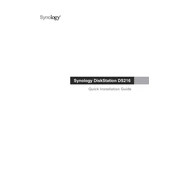
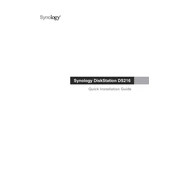
To set up your Synology ioSafe 216, connect it to your network and power it on. Use the Synology Assistant software to find the device on your network, then follow the on-screen instructions to install DiskStation Manager (DSM) and configure your system settings.
Ensure that your device and computer are on the same network and subnet. Check the network cables and router settings. If the problem persists, try restarting both the ioSafe 216 and your router.
To perform a factory reset, press and hold the RESET button on the back of the ioSafe 216 for about 4 seconds until you hear a beep. Release the button and press it again for another 4 seconds until you hear a second beep. This will reset the device to factory settings.
To expand storage, you can replace existing drives with larger ones or add additional drives if there are empty bays. Use the Storage Manager in DSM to add the new drives to your storage pool and expand the volume.
Use Hyper Backup to create backup tasks to an external hard drive, a network location, or cloud services. Regularly schedule backups to ensure data safety and redundancy.
If a drive fails, replace it with a new one of equal or larger capacity. The system will automatically start the RAID rebuilding process if you are using a supported RAID configuration. Monitor the process in DSM to ensure successful recovery.
Log in to DSM, go to Control Panel > Update & Restore, and click on Check for Updates. Follow the prompts to download and install the latest DSM updates. Ensure all data is backed up before proceeding with updates.
To reset the admin password, press and hold the RESET button on the device for about 4 seconds until you hear a beep. This will reset the network settings and admin password to default, allowing you to set a new password.
Enable the built-in firewall, set up automatic DSM updates, use strong passwords, and enable 2-factor authentication. Regularly review security logs and back up data to protect against potential security threats.
Regularly check the health of hard drives using the Storage Manager, ensure the DSM and applications are up to date, clean dust from the device to prevent overheating, and review backup tasks to ensure data integrity.